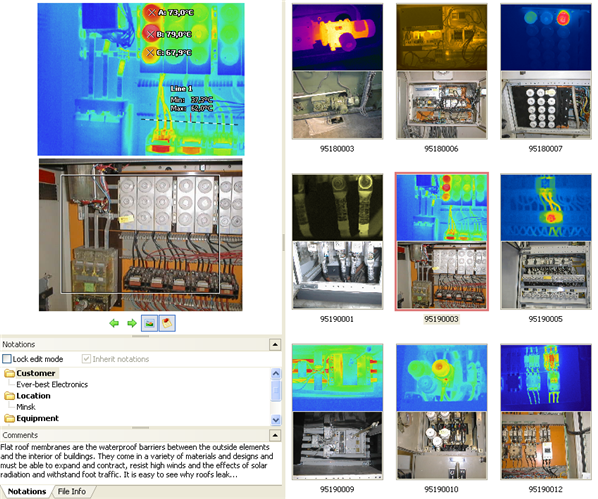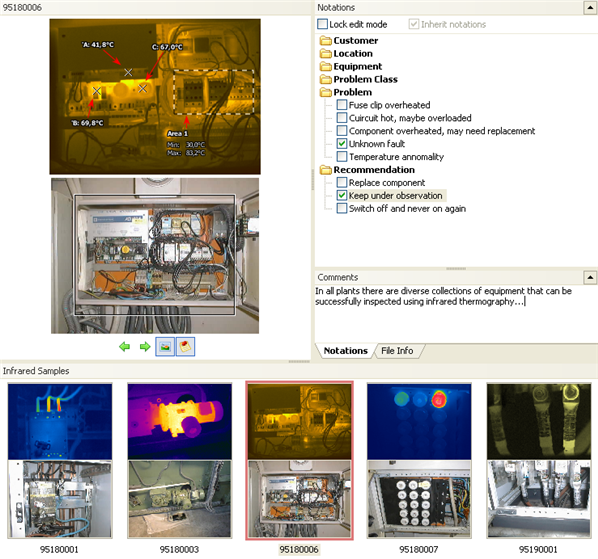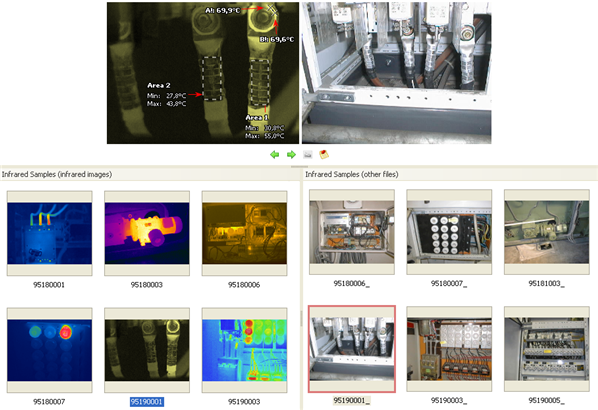You can arrange windows in the most convenient way to perform your current task. For this, IRT Cronista has several predefined window layouts: Standard, Filmstrip and Dual. Layout selection is made in the Layouts menu.
You can switch between different layouts using hot keys. F7 for the standard layout, F8 – for the filmstrip layout, F9 – for the dual layout.
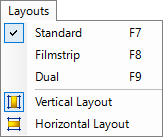
Every layout has two variants: vertical and horizontal. Depending on images proportions, resolution and orientation of your monitor, one or the other variant will be more preferable. You can choose one or another variant in the same Layout menu.
The three mentioned layouts differ from each other by the position of the Preview window (together with the notations and comments) and the Folder Contents window. At the same time, the layouts do not touch the Folders Tree window and the Temperature Scale window (you can only show or hide them).
Standard layout
The standard layout is a default windows placement. It looks similar to Windows Explorer. The Folder Contents window shows several rows and columns of icons (or thumbnails), and the Preview window is situated at the left (vertical variant):
|
In horizontal variant, the Preview window is situated at the top.
Your pictures appear in a single row of thumbnail images. You can scroll through your pictures using the left and right arrow buttons. If you click a picture, it is displayed as a larger image above the other pictures.
|
Dual layout
This layout displays the contents of the same folder in two windows: the left window shows only infrared images, the right - visible-light images and all other files. This helps to separate infrared images from the visual ones, so it is easier to link them with drag and drop.
|
See also Hiding/resizing windows topic.